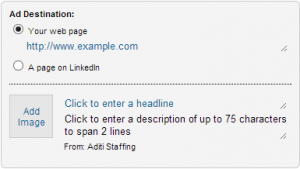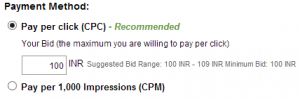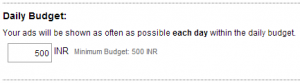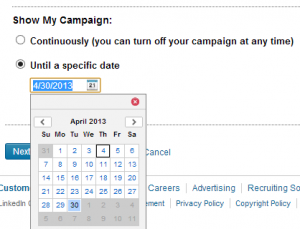LinkedIn Advertising, commonly known as LinkedIn Direct Ads, offers a marketer access to millions of users who are business decisions makers. Learn all the tips, tricks and know hows of creating and managing your LinkedIn Ad campaign:
- Ad Destination: or in other words Landing page. First, decide where you want people to be directed after clicking on your ad. Your first campaign is about Product Launch, hence give your products’ deep link as destination URL, something www.yourcompanyurl.com/product-name.html
- Ad Body: The body of a LinkedIn ad has three components:
- Ad Headline: can be upto 25 characters. This is where you need to be creative.
- Ad Description: can be up to 75 characters long. Copy of the ad should be relevant both to the person viewing the ad, and the offer or page to which you’re sending them.
- Image: 50×50 dimensions | Max 2 MB in size.
- Audience Specific: Putting the words right, be specific to each buyer persona.
- Call-to-Action (CTA): Having an actionable CTA within your ad copy will also help you improve your ad’s click-through-rate. Tell people what to do next (e.g., “Connect with our Solutions Architect”).
- Value: Incorporate your value proposition into the ad copy, making people more likely to click on our offer. We’re letting people know what specifically they can gain from clicking on our ad right now (e.g, Whitepaper Download, Event Invite…)
- Pay-per-Click (or Cost per Click – CPC) – you’ll be charged $X only when a user clicks on your ad. This is obviously a preferred choice but minimum $X bid is randomly fixed by LinkedIn and the platform don’t really give you a logical reason why it is recommending $X or $Y for that specific targeting
- Pay-per-1000-Impressions (CPM) – This is traditional way of buying internet media. As the name says, here you pay $X for 1000 users just viewing your ad. They might or might not click on the ad
- Creating two campaigns: Product Release Ad DD1-MM1-YY1- Region NW – CPC and Product Release Ad DD2-MM2-YY2- Region NW – CPM
- Create 5 Ad Variations for your CPC campaign and use the same set for CPM campaign
- Rest of the process is same. In the end you will have two campaign results to look at.
- You can optimize performing ads / remove (deactivate) non performing ads from the system anytime.
- There can be good performing ads (Average CTR but good conversions) and not so good performing ads (good CTR but no conversions) – Play around with daily budget fixes
- Optimize CTR by running multiple ads
Step1:
Click on the Link – https://www.linkedin.com/ads/Step2:
Login to your LinkedIn Profile
Step3:
Add a campaign name. This is just for your own reference and visible only to you. Try naming it unique, so that you can identify and relate to the campaign later, if you start running multiple ad campaigns. For example, if am running monthly campaigns for sales, targeting prospects from a specific demographic target group or region and this time its for our new product launch, I might name my campaign as Product Release Ad – Date, Month, Year – Region NW.
Step4:
Select Language… English if you are targeting most of US, UK, India, Australia, Canada…
Step5:
Media Type: Chose Basic for now which is nothing but a Text Ad.
Step6:
For best results, create a different ad for each buyer persona, and tweak the copy accordingly. You can create up to 15 variations of your ad in each campaign.
Step7:
Targeting: There is no limit, it depends on your personal network reach… you can specifically target by gender, age, company, job title, skills, location, school and group.
Step8:
Payment Method: Two very commonly known options available are
Ideally you should test both and see the performance in terms of ROI ( which could be in terms of Clicks / Inquiry etc.). Optimize your campaigns based on the results for a couple of weeks. Next set of campaigns can be either on CPC or CPM. you can also test both cost models:
Step9:
Daily Budget: Again there is a minimum budget fixed by LinkedIn. Test the waters for each campaign with minimum daily budget cap. It will automatically pick up the currency based on the region you have logged in from.
Step10:
Don’t forget to switch on the Lead Collection Option (Read more here on Lead Collection process from LinkedIn Ads)
Step11:
You have your daily budget fixed and you know what is the total budget you have for the LinkedIn Ad campaign. Set a specific End date for a campaign accordingly. You can always switch your campaigns on again whenever you wish to.
Step12:
Enter Contact details and CC information. That’s it, you are Good to Go.
Track performance of your ads on the LinkedIn Dashboard with all the graphs mapping your spend with CTR.
Do let me know how it goes, while you set up your first LinkedIn Direct Ad.